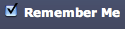Post by +-DreamRacer-+ on Jul 4, 2009 11:58:54 GMT -5
Short tutorial for new members:
The little buttons and what they do when you post;;
the little drop-down box under the title of your new thread:
Message Icon - just the little image that will appear next to the title of your thread. Nothing important.
1a. The first row of buttons, in order left to right.
-- to use the buttons, you highlight the text that you want to have that special characteristic, and then you hit the button to get it to put the code around the word. It won't show up as letters when you post it.
Bold, Italics underlinestrike[glow=red,2,300]glow (fault)[/glow] [shadow=red,left,300]shadow(fault)[/shadow]
horizontal line
TEXT SIZE
FONT STYLE
1b. second line of buttons
(The next three are about tables - I haven't quite got them working properly yet)
supertextsubtext typewriter
2. To get a smiley: Click the faceyou want and it will show up where your curser is
3. colors: on the right of all the text edit buttons, there is a little bos that says 'Colors' If you want to change the color of your text, Highlight it, then choose the color of your choice.
4. The amount of characters you have left in your post - there's a maximum of 60,000 characters
(each letter, symbol or space counts as a character)
5. Expands the canvas for you long posters.
6. Leaves all smilies as codes
(the rest of the boxes are for admin & mod use only & you won't see them)
7. Shows you what the post would look like if you actually posted it (this doesn't actually post it though)
8. If I weren't modifying my post, it would say "Post thread" or "Post reply" - all it does is post it.
9. Spell check This scans your post for errors.
10. If you're modifying a post, it resets the post back to the way it was when you first hit the "modify" button.
thanks for reading (:
FAQ:
ADDING IMAGES TO POSTS
~ADDING IMAGE TO SIGNATURE
use same code
go to: 'Profile'
click: 'Modify Profile'
PASTE the image url in 'Signature'
(in a white box about halfway down the page.)
~GETTING AN AVATAR
go to: 'Profile'
click: 'Modify Profile'
PASTE the image url in the 'profile picture' box
The little buttons and what they do when you post;;
the little drop-down box under the title of your new thread:
Message Icon - just the little image that will appear next to the title of your thread. Nothing important.
1a. The first row of buttons, in order left to right.
-- to use the buttons, you highlight the text that you want to have that special characteristic, and then you hit the button to get it to put the code around the word. It won't show up as letters when you post it.
Bold, Italics underline
Indents your paragraph to make it more formal
align left
align center
align right
horizontal line
TEXT SIZE
FONT STYLE
1b. second line of buttons
[/youtube]youtube video URL here.[/youtube]
[blockquote]indention[/blockquote]
[url]URL here for link[/url]
[/img]This one makes a URL a picture[/img]
[email]email address here[/email](The next three are about tables - I haven't quite got them working properly yet)
supertextsubtext typewriter
codes go here for stuff like [b]BOLD THIS[/b] and such.Wanna quote someone else? Put it here or click 'Quote' on the top right hand side of their post.
- The Asterisks (*) turn into bullets when you post them
2. To get a smiley: Click the faceyou want and it will show up where your curser is

3. colors: on the right of all the text edit buttons, there is a little bos that says 'Colors' If you want to change the color of your text, Highlight it, then choose the color of your choice.
4. The amount of characters you have left in your post - there's a maximum of 60,000 characters
(each letter, symbol or space counts as a character)
5. Expands the canvas for you long posters.
6. Leaves all smilies as codes
(the rest of the boxes are for admin & mod use only & you won't see them)
7. Shows you what the post would look like if you actually posted it (this doesn't actually post it though)
8. If I weren't modifying my post, it would say "Post thread" or "Post reply" - all it does is post it.
9. Spell check This scans your post for errors.
10. If you're modifying a post, it resets the post back to the way it was when you first hit the "modify" button.
thanks for reading (:
FAQ:
ADDING IMAGES TO POSTS
[IMG]url of image here[/IMG]
~ADDING IMAGE TO SIGNATURE
use same code
go to: 'Profile'
click: 'Modify Profile'
PASTE the image url in 'Signature'
(in a white box about halfway down the page.)
~GETTING AN AVATAR
go to: 'Profile'
click: 'Modify Profile'
PASTE the image url in the 'profile picture' box
TADA!
taken from a site i used to own, i think o.x